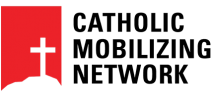In order to assist in facilitating a smooth and effective exhibit experience for you and the attendees, we’ve put together the following Zoom tips. If you would like to confirm your settings, you can do so by logging into your account on the Zoom.us webpage.
Setting Up the Meeting Room
-
It is highly recommended that you have at least a Pro account. A basic account is free, but your meeting will end after 40 minutes and you will need to restart it.
-
To find instructions on setting up an account and meeting room visit the Scheduling Meetings or Zoom video tutorials pages.
-
-
There are exhibit times on both Tuesday and Thursday, however, Zoom meeting room links can be reused. Please include one link in your booth to be used on both days.
-
“Embed passcode in invite link for one-click join” is active so no passcode is needed.
-
It is recommended that at least 2 people facilitate the exhibit experience and control the room. One can be handling any technology/ questions while the other is speaking to the group.
Recommended Settings
-
Co-host - ON. Co-hosts can assist the main host in controlling the meeting and handling tech questions/concerns. An individual can be assigned as a co-host once they have joined the meeting. We also recommend that there are at least two individuals present in the Zoom room.
-
For more information on the differences between hosts (paid) and co-hosts (free option), please refer to this Zoom support page.
-
-
Waiting Room - OFF. Attendees will be able to come and go as they please. With the waiting room feature turned off, a host will not need to be diligent letting people enter the room and can be more fully engaged in conversation.
-
Join before host - OFF. This will ensure that you start the meeting before any participant enters.
-
Mute participants upon entry - ON. This will reduce the amount of distractions that occur as people come and go.
-
Chat - ON. Enabling the chat feature will allow attendees to ask questions without interrupting the speaker. This can be used to enhance engagement in other ways during the exhibit.
-
Sound notifications when someone joins of leaves - OFF
-
File transfer - ON or OFF, depending on how you’d like to structure your session. Up to 3 pdfs can be shared on our conference website for all participants to access.
-
Screen sharing - ON. Set to Host Only. This can be useful if you’d like to use visuals - a ppt or your website - during your time together.
-
Meeting reactions - ON. Attendees can react without interrupting using emojis.